Enable/Disable Edge Swipes, Charms and App Switcher Hot Corners for Windows 8
Windows 8 contains plenty of gestures and shortcuts. In addition to the touchscreen gestures, you can also take advantage of swipe gestures. There are also hot corner gestures top open charms bar that require moving your cursor to the corners of the screen. Moreover, you can swipe from edges towards the middle of the screen to invoke charms bar. Some people are irritated by these features, particularly on touch-screen device. Such users can easily enable or disable hot corners easily by following the procedure provided below.
How to Hot Corners in Windows 8 and Windows 8.1
Third party software like Start8 and Classic Shell allow you to disable charms and app switcher hot corners. However, we will tell the procedure for serving this purpose by using the registry settings. The third party apps simple automate the process to edit registry for convenience of users. The users must explore the deep buried options by themselves, so that they can debug other similar problems. The common users would still prefer using third party applications.
Open registry editor by typing “cmd” in Search charms bar. You need to navigate to the following key:
“HKEY_CURRENT_USER\Software\Microsoft\Windows\CurrentVersion\Imme”
Under the ImmersiveShell key, you need to create a new key named EdgeUI. Under EdgeUI, You are required to create a new DWORD value. You need to name it as DisableCharmsHint, and set its value to “1”. For disabling the App Switcher hot corner, you need to create another DWORD value. Assign it name as “Disable TLcorner”. Set its value to “1”. Your changes will take effect immediately. You don’t have to logout or reboot after performing these steps.This should disable hot corners.
To disable Edge swipes, you need to go to the mouse settings from Control Panel.
These settings are located in control panel->hardware and sound->mouse->device settings->settings.
From there, you can tweak a lot of settings. Simply, disable the edge swipe features if you don’t like them.
It is obvious that it is easy to play with the registry settings to enable or disable the edge swipes on touchpad for Windows 8, along with other features that allow you to disable hot corners.




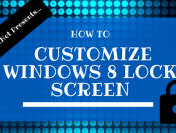

![How to Install Windows 10 On Virtual Machine [Guide]](https://i0.wp.com/techget.net/wp-content/uploads/2014/10/Windows-10-On-Virtual-Machine.png?resize=176%2C133)
